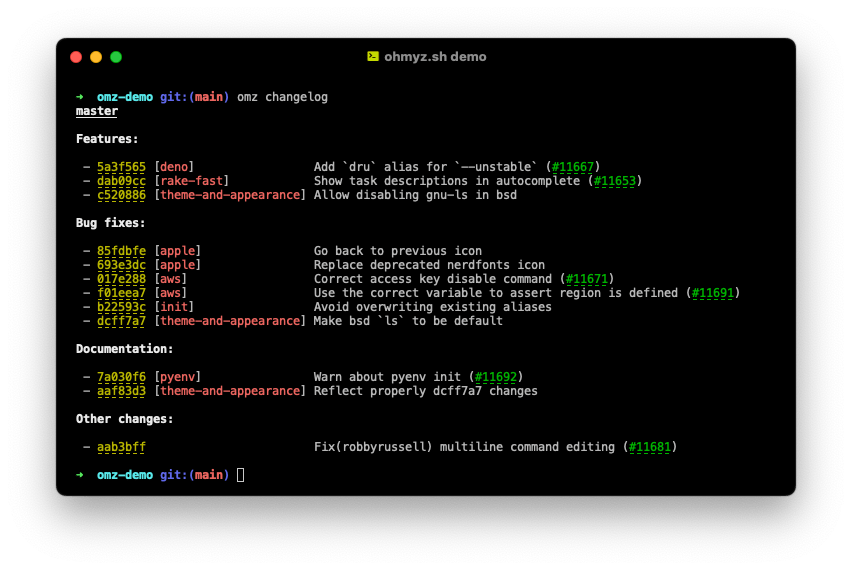Step 1 : Install iTerms2
Assuming that you already have homebrew installed. Run the following command:
brew install --cask iterm2
If you do not have homebrew, Download iTerms2 here. iTerms is a lot more colorful than the default terminal, with this download your terminal will looks much more alive.
Step 2: Install Oh My Zsh
Go to Oh My Zsh website and follow the instruction to install the open source framework for managing Zsh configuration.
Or you can run the following script:
sh -c "$(curl -fsSL https://raw.githubusercontent.com/ohmyzsh/ohmyzsh/master/tools/install.sh)"Step 3: Install Powerlevel10K theme for Zsh
Install Powerlevel10K:
git clone --depth=1 https://github.com/romkatv/powerlevel10k.git ~/powerlevel10k
echo 'source ~/powerlevel10k/powerlevel10k.zsh-theme' >>~/.zshrcYou can Reference the installation manual also.
Step 4: run pk10 configure
If you have successfully executed step 1-3, pk10 configure will run automatically. Remember to restart iTerm2 after step 3. Before you restart, make sure your .zshrc looks like this:

If you are good to this step, you should see the following and will have to step through a few pages to configure your own terminal.

Step 5: Woala ~
The configuration and customization does not stop there. You can scroll down the .zshrc file to further customize the terminal. Case sensitivity, command auto corrections are some examples of further customization possible.
Have fun.